Tool: Easel.ly
Cost: Free!
Link: http://www.easel.ly
What is it? Easil.ly is an awesome tool that allows you to create your own infographics. Infographics, according to the dictionary, are “visual images such as charts or diagrams used to represent information or data.” This type of tool could be used in virtually any subject area, but check out how a teacher used it for reading assessment!
What do I need to do? Login was ridiculously easy; all it requires is a quick registration.
Want to check one out? Here is a quick infographic I put together! It took me roughly 15 minutes to go from the template I chose to my end result. (*Graphics will enlarge if you click on them)
Loving the idea but struggling to make it work? Here is a quick video tutorial to help you get started!
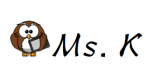
Connected Standards:
*NETS*S: 1.d: Creativity and Innovation – Identify trends and forecast possibilities
*NETS*S: 6.d: Technology Operations and Concepts – Transfer current knowledge to learning of new technologies





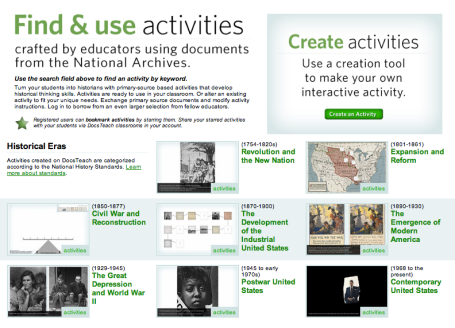 The second link is to “Docs Teach Documents,” which serves as an aggregator for primary sources to use in the classroom. Both sides are easy to use, search, and utilize quickly in the classroom. Biggest bonus? Documents are sorted according to their corresponding National History Standards!
The second link is to “Docs Teach Documents,” which serves as an aggregator for primary sources to use in the classroom. Both sides are easy to use, search, and utilize quickly in the classroom. Biggest bonus? Documents are sorted according to their corresponding National History Standards!
